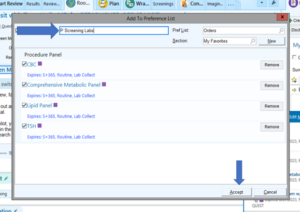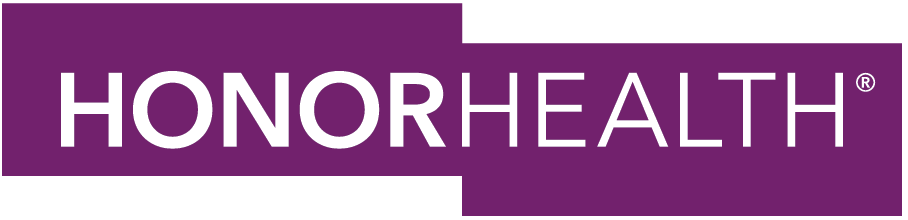Power User tip from Crystal Heiligenthal, PA
HonorHealth Power User Crystal Heiligenthal, PA, practices at the West Union Hills Primary Care office. She has been a Power User for several years, and often trains new physicians and APPs on ways to personalize Epic. Today, Crystal shares with us her tip on creating panels:
Creating panels can significantly decrease the amount of time you spend placing orders for patients. Lab panels allow you to order a group of labs, by placing just one order. For instance, you can create panels for screening labs, diabetic labs or STI screening. You can also include medications and imaging in a panel. This could be used for preop order labs, EKG and chest x-rays.
Creating order panels
- Add Multiple Orders.
- Select Options.
- In drop down menu select Create Panel.
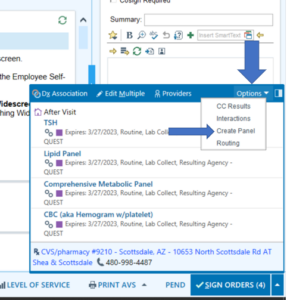
- Enter name in Display Name. (Start with “P” at the beginning to signal that this is a panel. Example: P Screening Labs).
- Then hit Accept.

- In the Search for New Orders box: type the name of panel to select the panel you created. This will queue up all orders associated with the panel. This can be used for any combination of labs, imaging orders or medications.